How to run a Swiss MTG Tournament

Want to run your own MTG Tournaments with other people? Either over the internet, with your local LGS or just with your friends in your living room, we have the tools you need. Starting with how to run a simple tournament and then delving into the more advanced options available. First off, to create a new tournament you will have to head over to the Tourney section -> My Tourney and click "+ New Tournament".
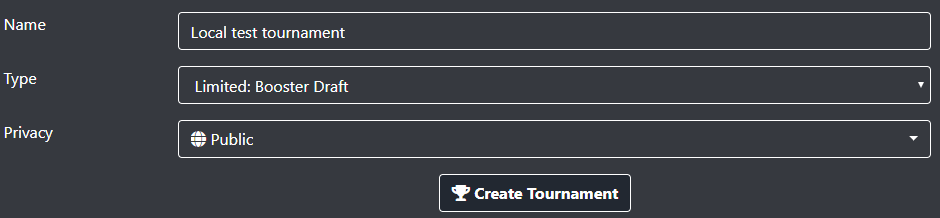
Note that Public is selected by default which means the Tournament will show up with all the other public tournaments. Note that if you are doing deck submissions that the type selected is important, our legality checker will check against the format you specify here.
While there are a lot of options available, for doing a local tournament with friends you do not have to do much more than adding them by player name to the tournament and go ahead and start it! The player names are stored in the database which enables auto-completion in future tournaments. If the participants have an AetherHub user it is a good idea to share the Tourney URL with them so they can join the tournament. People that join this way will also be available in the auto-complete feature so they don't have to join manually in your future tournaments. This way they can see their tournament statistics over time in their tournament profile. Clicking the "Add yourself to Tourney" button will add your AetherHub user to the tournament. You can also just add any name in the tourney including yourself if you just want it quick and easy.

Start the Tournament when you are done with the sign-ups. All that is left is pressing the Auto Pairings and the system will pair everyone up using the MTG Swiss rules, you can also manually pair up players by using the "Manual pairings" button.
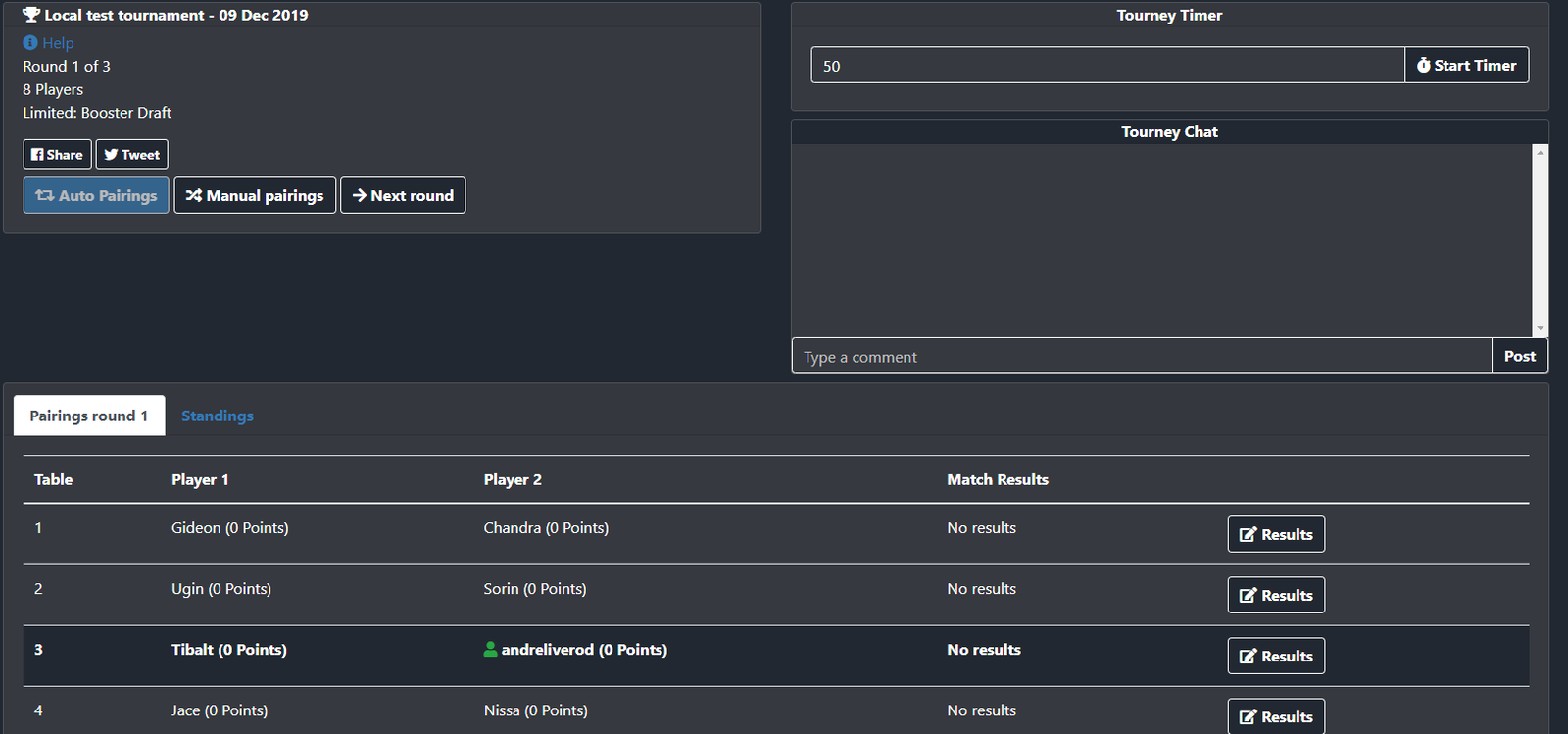
There are very few reasons to use the manual pairing functions as the Auto pairings will take care of all situations, the exception is when there has been an error and the pairings need to be corrected. You can manually unpair all players by using the "Select all" and "Unpair" buttons. Note that as a tournament organizer you can go back to earlier rounds and correct results.
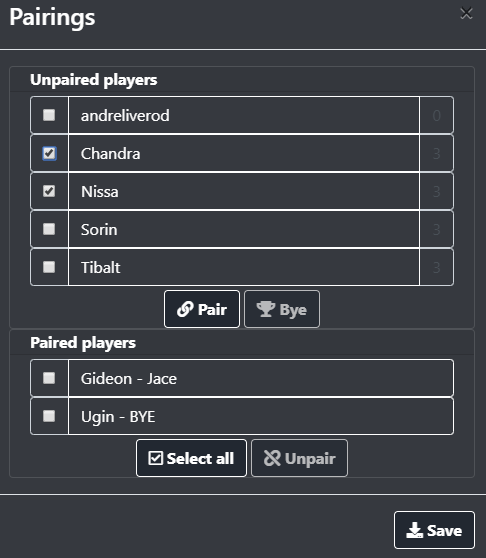
Adding results are done by clicking the buttons on each match. Forced draws in round 1 are written as 1-1-1. Remember that in paper magic it is not best two out of three games, the match is played until a player has won 2 games or the time runs out. This means that match results can be reported as 2-1-1 or 2-1-2 or such.
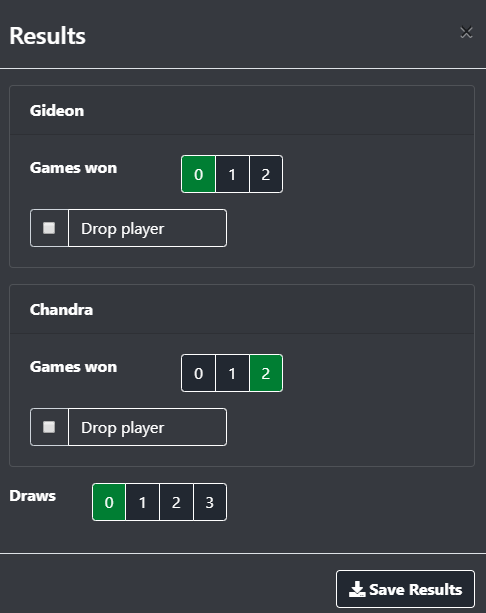
The Standings can be seen each round after the first by clicking on the Standings Pane, all results from earlier rounds can be viewed by clicking on the round number at the bottom of the table
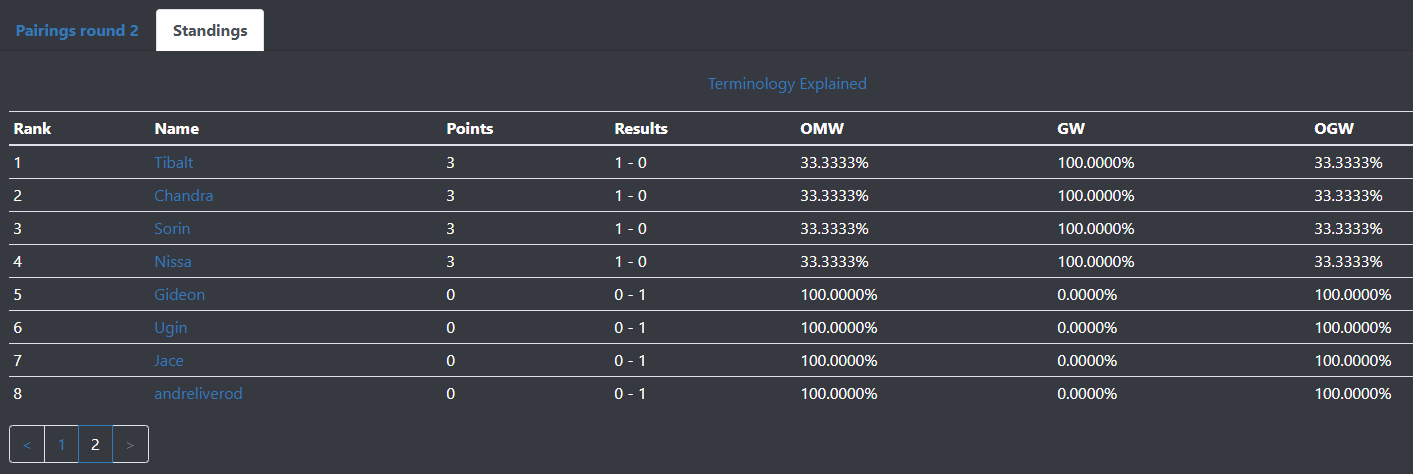
Advanced Features
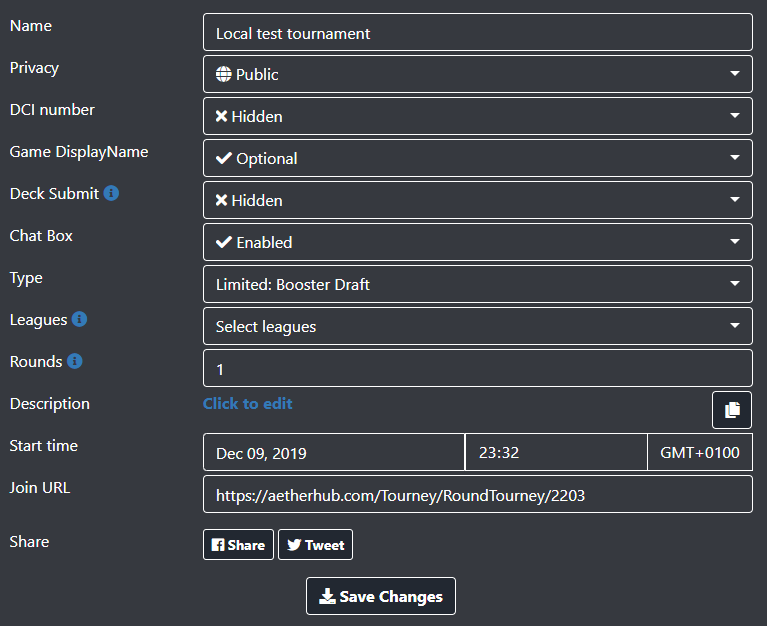
At last, let us go through the advanced features in detail, most of these features are meant for use in public tourneys where other AetherHub users participate. Works excellent for running tournaments over Twitch.
DCI Number:
Is a personal identification number for official paper Magic Tournaments or events like Friday Night Magic. We provide the option of registering with a DCI for tournaments,
but it does not have any real function. Hidden by default, can be set as optional or required.
Game DisplayName:
Very useful for online tournaments on MTG Arena or MTG Online. This is the game name of the user, when paired against another player they will be able to see your
Game DisplayName so they can match against you online. This option is only used for publicly joinable tournaments, valid options are optional, hidden or required.
Deck Submit:
This option is only used for publicly joinable tournaments, the users has to post a decklist. This can be any deck from the users profile or a public deck on AetherHub.com.
After submitting the list it is locked after the organizer approves the entry. All decklists are checked by our legality engine against the Deck type specified in the tournament.
Availalbe options are optional, hidden or required.
Chat Box:
This option is only used for publicly joinable tournaments, the chatboxes makes it possible for players of the tourney to communicate with each others. If you are running a Twitch
tournament you might want to disable this so participants use your chat for communicating. Available options are available or disabled.
Leagues:
The league option is for grouping tournaments together making it possible to view stats, win/loss records across multiple tournaments. A tourney can be a member of multiple
leagues. Examples of use is grouping tournaments from a specific year together, or a season, useful if you want to provide additional prizes for performance during a timespan.
Rounds:
The amount of rounds will be automatically set by the system based on how many participants there are, however you can override this option. Remember that if you override this and
then approve a new player in the tournament the system will default back to calculating this. Only set this option right before you start the tournament.
Description:
This option is only used for publicly joinable tournaments, use this to write a description of the tournament. You can include images embedded from other sites in the description.
If you run tournaments often and put it the same text often you can use the copy button and copy the description from one of your ealier tournaments!
Start time:
This option is only used for publicly joinable tournaments, set the starttime for the tournament. Has to be set in the specific timezone mentioned, we recommend you include the
time for starting in your local timezone in the description too. A countdown timer will be available on the joining page.
Join URL:
This is the URL players use to sign-up with their AetherHub user. You will not be able to view this link when you are logged in as it will only bring you to the edit page. Use another
browser or anonymous mode to check this link, or log out of your account.
